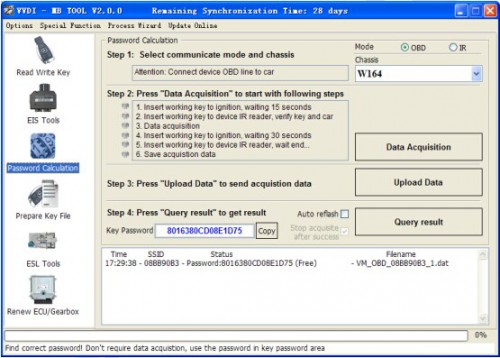20 Tokens VVDI2 BAG MB TOOL BENZ Password Calculation Token
Achat immédiat: €280
Des produits expédiés depuis l'entrepôt européen, rapide et pas de tax
Contactez-nous pour un meilleur prix
Whatsapp: +86 17308368390
Contactez-nous pour un meilleur prix
Whatsapp: +86 17308368390
XNR-SS240
Livraison:
Livraison gratuite
Livraison Express ServiceDélai de livraison estimé: 8-12 jours de travail. Détails »
Résultats:
Retour de remboursement dans 30 jours, l'acheteur paie les frais de retour. Lire les Détails »
Description du produit
When you use VVDI BGA MBTOOL to calculate password for BENZ vehicle, you need use tokens. For customer with Condor machine, factory provide one day one time service for free, for customer do not have Condor machine, must buy this token. You can add this token into your machine, so you can calculate at any time.
VVDI2 BAG MBTOOL BENZ Password Calculation Token (20 Tokens)
1. Overview
Password calculation can get key password through EIS and working key (online)
CAN protocol EIS all support password calculation
Support BGA keys and other NEC keys
Support calculate password for NEC v51, v57 keys. No soldering, safe method.
Data acquisition time depends on the key version. It needs about 3.5 - 13 minutes
BGA version need about 5 minutes, some versions only need 3.5 minutes
Calculate time in server: 30 seconds – 1 minute
2. Support type
2. Support type
W164
W164 2009-
W166, 197, 212, 218, 246
W169, 209, 211
W172, 204, 207
W216
W221
W639 2009-
3. Functions
Mode: OBD and IR adaptor, mode use for communicate with EIS
Chassis: Select chassis number, you can detect it with auto detect in EIS Tools
Data Acquisition:
Press "Data Acquisition", it will continue with following steps automatically
1) Insert working key to ignition, waiting 15 seconds
2) Insert working key to device IR reader, verify key and car
3) Data acquisition
4) Insert working key to ignition, waiting 30 seconds
5) Insert working key to device IR reader, wait end...
6) Save acquisition data
Upload Data: Upload saved acquisition data to server for calculate password.
Attention:Once success calculate password for one SSID, the server will not accept calculate the acquisition data with same SSID in 2 hours. After 2 hours, acquisition data with same SSID upload to server will start with a new task
Attention:Once success calculate password for one SSID, the server will not accept calculate the acquisition data with same SSID in 2 hours. After 2 hours, acquisition data with same SSID upload to server will start with a new task
Query result: Query server calculation result. The password will fill in key password area automatically after success calculation. Use “Copy” copy password to clipboard
Auto reflash: Program will auto re-flash server result until there's no task for this device.You can start data acquisition once more while auto reflash starting
Auto reflash: Program will auto re-flash server result until there's no task for this device.You can start data acquisition once more while auto reflash starting
Stop acquisite after success: If you are run data acquisition while auto reflash running,program will stop the acquisition progress when find correct password
4. About query result status
Query result support query calculation result in 24 hours, others don't support Query result will display Time, SSID, Status, Filename (name when upload to server)
Status has the following types:
1) Queuing: number x, require about y minutes, means your task need y minutes
2) Processing: requires 1 minutes, means your task need 1 minute to finish
3) Password: xxxxxxxxxxxxxxxx (Free), means success find password, “Free” show this task is calculated for free or this task already success calculated before
4) Discard: Once you success calculate the password, in 2 hours, the upload acquisition data with same SSID will discard
5) Already upload: means the server already have this file in queuing
6) Pay for password calculation before upload: means your device doesn't have authorize for calculation. Contact your dealer and pay for password calculation
7) Failed: means this task failed to get password, you can run data acquisition again.Failed task is always free
Colis sera envoyé à l'adresse enregistrée sur paypal uniquement
Contactez-Nous:
Email: sales@obd2diy.fr
Skype: diyobd.fr
Whatsapp: +86 17308368390
Facebook
https://www.facebook.com/obd2diy2011/
Quel est le sens de QC marque sur produit?
1. Le QC marque signifie que ce produit a passé letest de notre ingenieur.
2. Le QC marque signifie que le produit est de notre société.
3. Le QC marque signifie que le produit obtiendra la garantie.
Achetez plus et économisez plus
Les clients ayant consulté cet article ont également consulté